Guide on Adding and Deleting Cards From Google Pay
Apr-01-2022

Contactless mobile payments are now ubiquitous. And although the technology is not new, it has become especially widespread due to the pandemic. Google Pay, Apple Pay, Samsung Pay, and others allow users to link bank cards to their IDs and pay in stores and cafes using portable devices. While the last two services are branded and unavailable on other gadgets, Google Pay is a more mainstream solution. It supports a large number of banks, loyalty cards, and devices. So, let’s talk about adding and removing cards to it in this article.
Setting up the App
If you have never used this service, first, you need to set it up. It means creating an account and linking it to a Google profile and your contact phone number. Most modern devices come with an app preinstalled, but you can download it from Play Store if you don’t have it. After installation, do the following steps:
- open the application;
- pick the Google profile you want to connect;
- enter your current phone number.
Please note that you should indicate the phone number your bank cards are linked to. It is necessary for authentication and sending secure codes. Besides, your friends can send you funds knowing your phone number only, not your cards.
Linking a Bank Card
Once your Google Pay profile is set up, you can move on to the next step. There are different ways to think about this service, and some users are sure that Apple and Samsung payment platforms are more convenient. However, linking a card here is as simple as possible. If you have ever done it with some other online services, then it will not be a problem for you:
- open the application and click on the bank card icon on the main page;
- pick the “Add a payment method” option and “Add a card” at the bottom of the screen;
- enter all your card details: full number, expiration date, and CVC code;
- read and accept the user agreement;
- confirm the card via SMS code or email.
If you have previously used some other Google services and used bank cards, they may appear in the list of available methods on Google Pay. You can bind them to the application (it will also require verification). If your device has an online banking app, then you can put a payment method to Google Pay through it. The exact instructions for linking a card are different for each bank and application.
As we have already said, this payment service allows users to add not only bank cards but also loyalty cards. To do it, instead of adding a payment method, you should select the option to add loyalty cards. After that, you will be prompted to find the retail chain you need in the list. Scan your card’s barcode to add it to the app.
Deleting a Bank Card
To not clutter the application with information, you can delete old and unused cards. This process is even easier than adding payment methods:
- open the application, and on the main page, tap the map icon;
- select the card you need to delete to open a window with detailed information;
- click the button with three dots in the upper right corner and pick “Remove payment method” in the drop-down menu;
- confirm the action to delete the card from the app;
- repeat these steps for cards you no longer use.
Google Pay is a convenient way to keep track of your balances, receive money transfers, and, of course, provide contactless payments. You don’t have to worry about the safety of your sensitive data because the application reliably protects them. Moreover, developers constantly improve the service, making it even more convenient. Although Apple Pay is still the leader among similar products, Google Pay is narrowing the gap with its competitor.

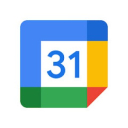



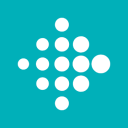


Leave a comment
Your comment is awaiting moderation. We save your draft here
0 Comments