How to Manage Your Google Play Subscriptions
Oct-20-2022

As with any other service, Google Play gives you access to advanced functionality with subscriptions. While getting them is usually easy, canceling them can be daunting. This article is a complete guide to managing subscriptions that will make your use of Google Play games and apps easier.
Subscription Cancellation
The most convenient way to revoke memberships is through the Google Play app. However, users can also do it on their computers. We’ll look at both options so that you can choose the one that suits you best.
With smartphone
Please note you should follow the steps below to completely annul your subscription. Simply uninstalling an app or game doesn’t work that way.
- Launch Google Play and move to the subscription section.
- Pick the one you want to revoke from the list.
- Tap the appropriate button. Further steps might vary depending on the specific product. Therefore, follow the internal prompts.
If a developer removes their product from the store, your membership will be canceled automatically.
With computer
To revoke subscriptions using a computer, you need to open any browser and go to play.google.com.
- Open the page and find the section with subscriptions.
- Select the service you want to unsubscribe from.
- Click the option “Manage,” hit “Cancel,” and confirm your decision in the pop-up window.
Whichever option you choose, your subscription will be valid until the end of the paid period (a month, six months, or a year). You will lose access to paid features at the end of the term.
Subscription Renewal
You might have accidentally unsubscribed from a game or app or just changed your mind. If the paid period has already ended, you will have to register again as a new user. If this period has not passed yet, do the following:
- Launch the Google Play app or visit the above site.
- Go to your profile settings and “Payments & Subscriptions.”
- Open the subsection with subscriptions and select the service you need from the list.
- Click the “Resubscribe” button and follow the prompts.
The resubscribe feature might not be available for some apps. Before annulling, be sure to read the information from the developers on this matter.
Subscription Suspension
Some publishers offer to put a membership on pause, that is, temporarily suspend it.
- Open the subscription list in the Google Play app or website.
- Select the game or application you need and open settings.
- From the available options, choose “Pause payments.”
- Set the desired period and confirm your decision.
Your card will not be charged for the subscription renewal during the specified time. As in the case of a full cancellation, you can use the paid functions until the end of the period.
Suspended Subscription Restoration
You can wait until the pause period ends or manually restart your membership.
- Open your profile settings in the Play Store app or website.
- Go to the section with payment and subscription managing and open the subscription list.
- Find the application or game you are interested in and click “Subscribe” to return the membership.
Recall that it will not work if you completely revoke the subscription and the paid period has already ended.
Payment Method Change
By default, your membership is automatically renewed by debiting the card you used to sign up for the first time. If necessary, you can change the way of payment.
- In the profile settings, find the subscription you need.
- Open the specific product settings and select “Update.”
- Change your method by following the prompts.
Please be aware that if you don’t have enough money or your new card is declined, your membership might be revoked.
It never hurts to know how to manage your Play Store subscriptions. Share our guide with your friends so that they can also master subscription management to the fullest!

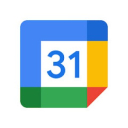



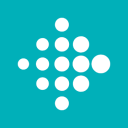


Leave a comment
Your comment is awaiting moderation. We save your draft here
0 Comments